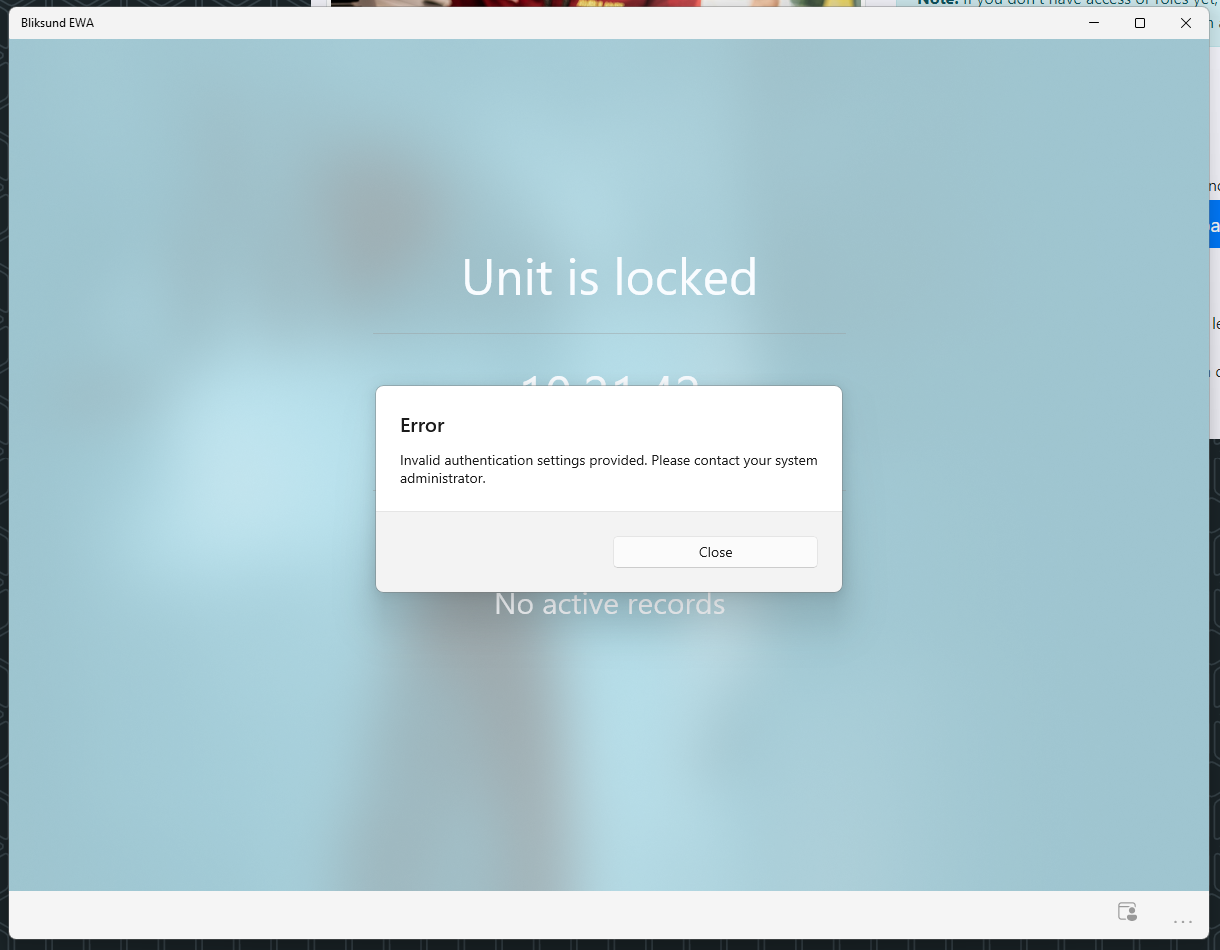Login in to EWA Client using FIDO2 authentication
We have enabled sign in using FIDO2 key or any Windows Hello services in EWA client application.
To access our application using FIDO2 authentication key, please follow the steps below
Configure settings.json(In EWA installation directory) by setting the "UseWebView2Login" property as 'true'
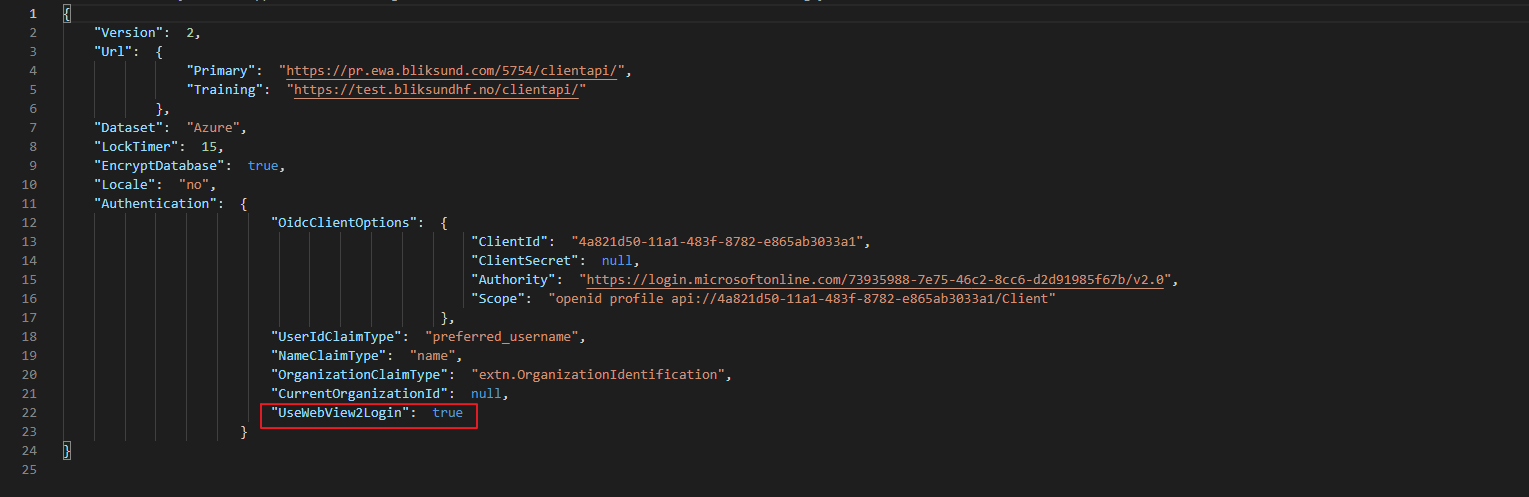
Click on the 'Login' button in the front page
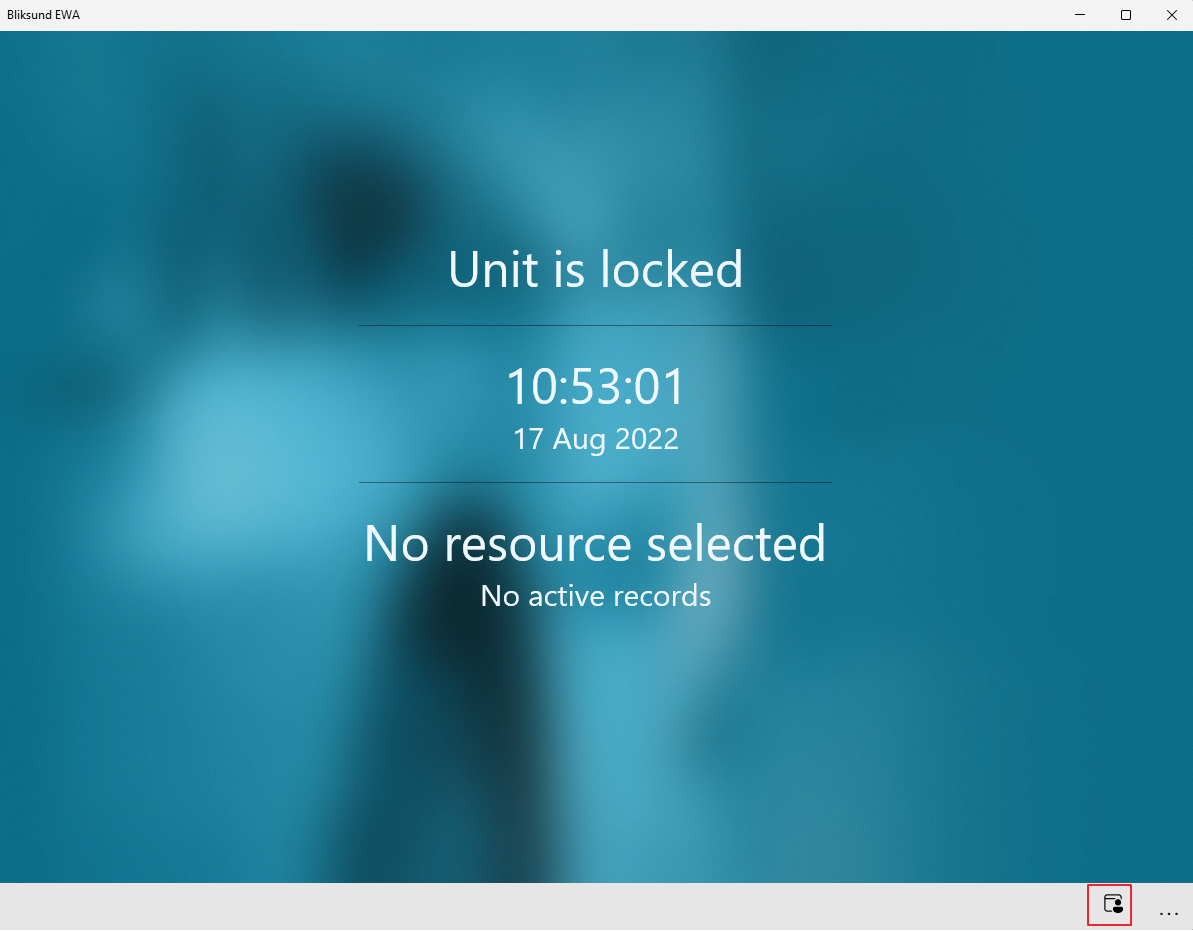
Select 'Sign-in options' available in the sign in pop up
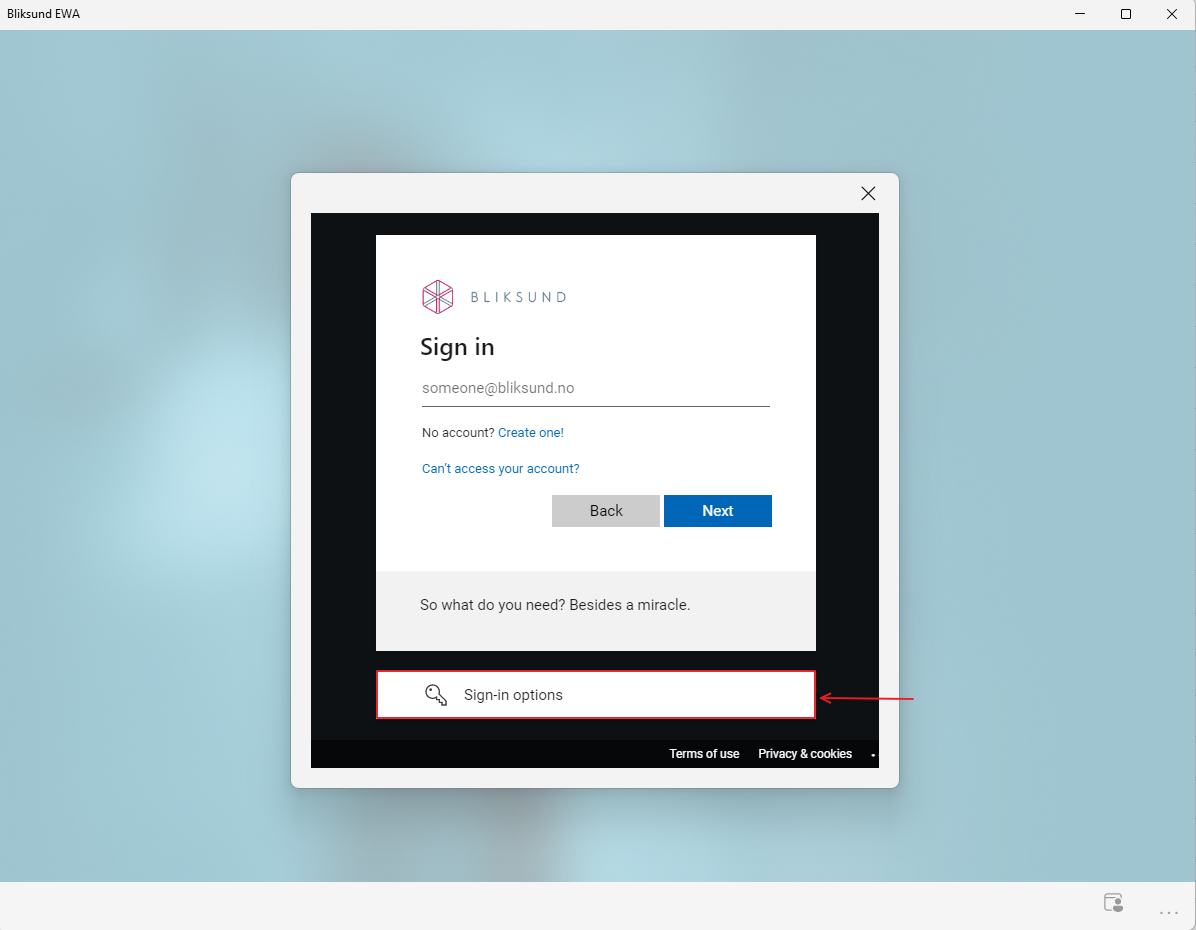
Select 'Sign in with Windows Hello or a security key' option in the sign in pop up
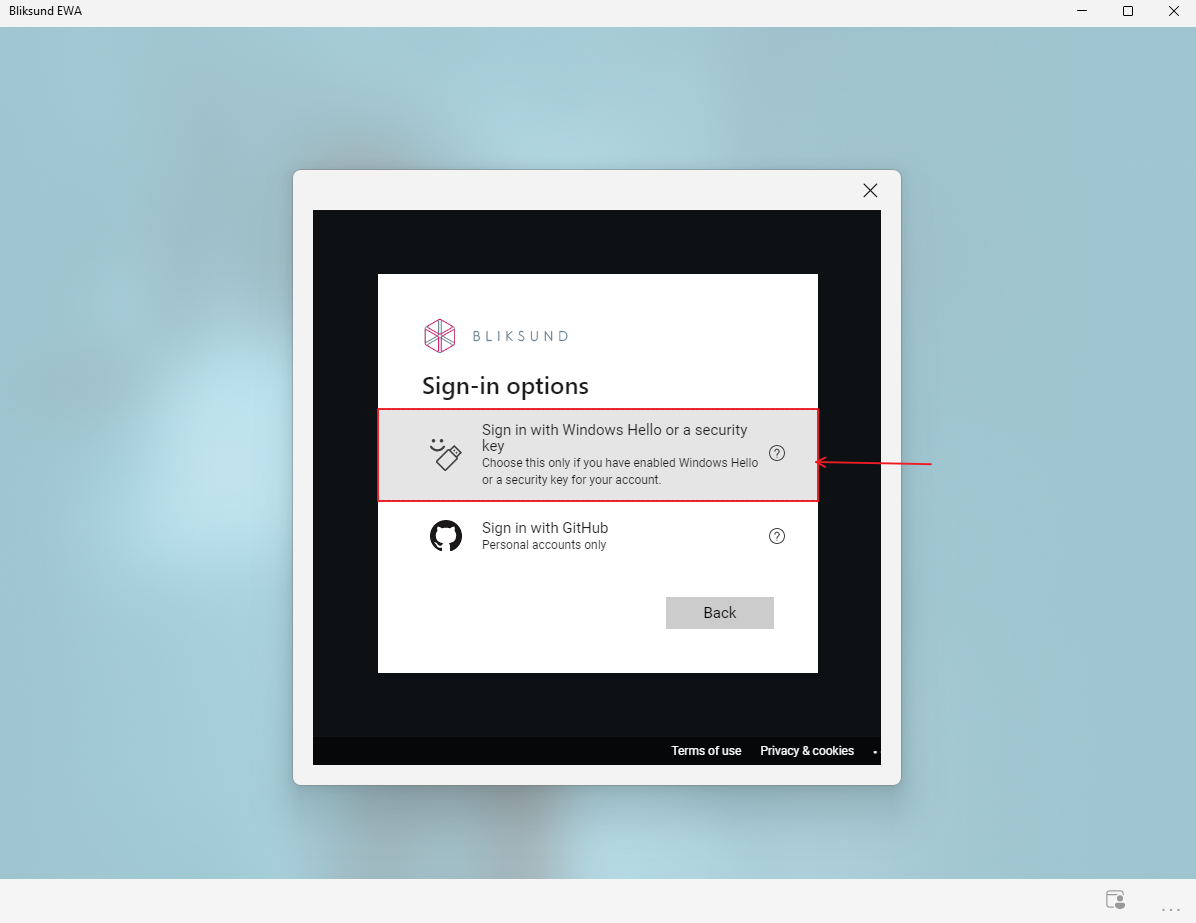
Select 'External security key or built-in sensor' option to verify your identity
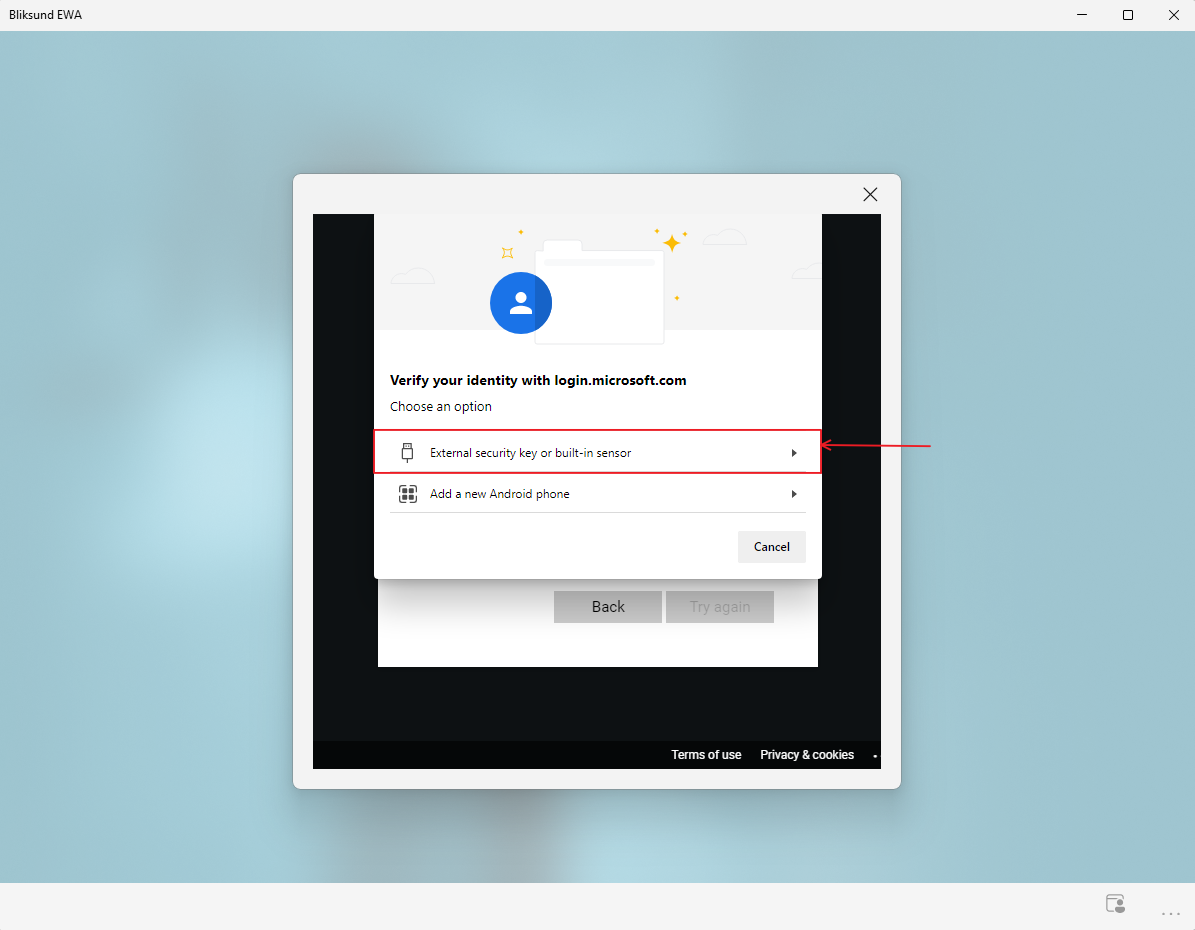
Please enter your security key PIN in the field and click 'OK'
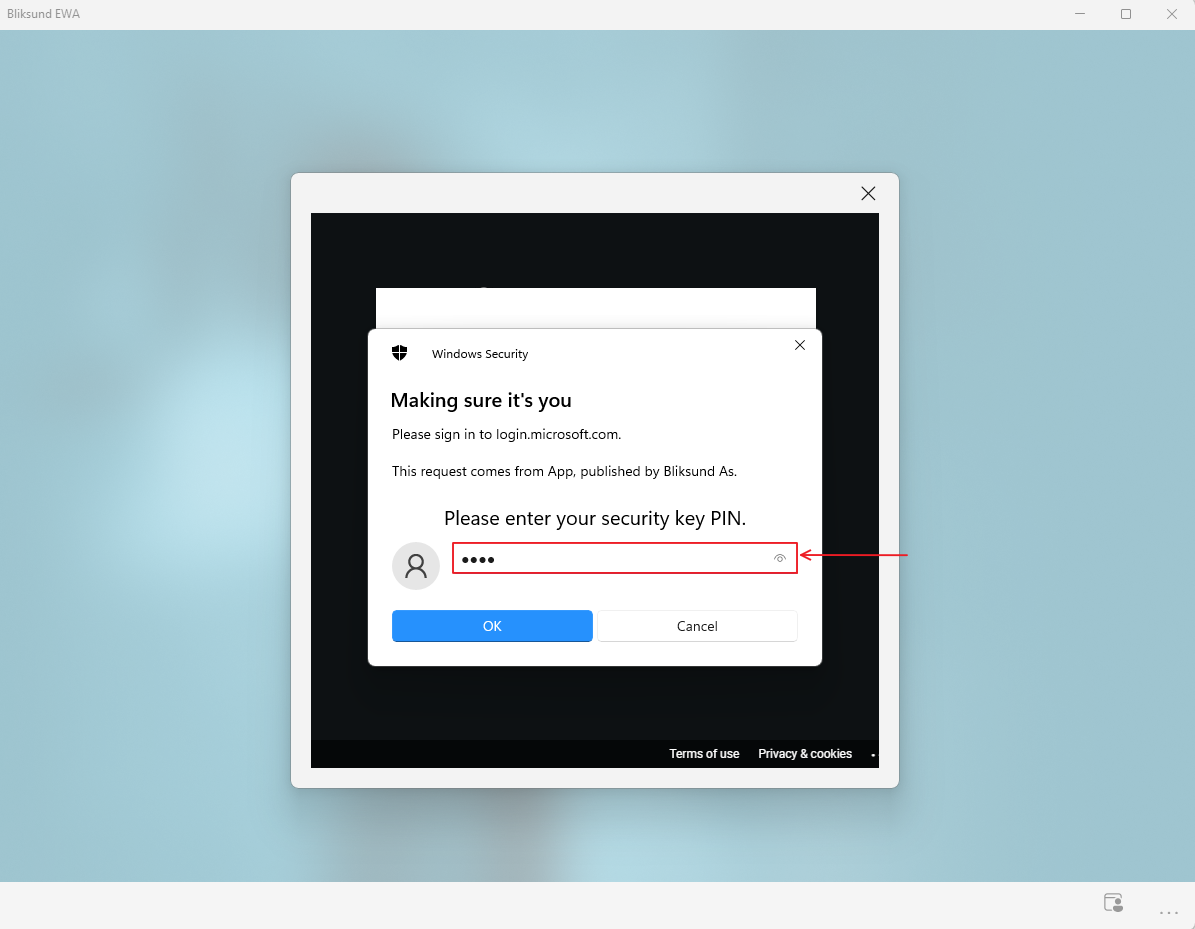
Touch your security key conected to the device you are using
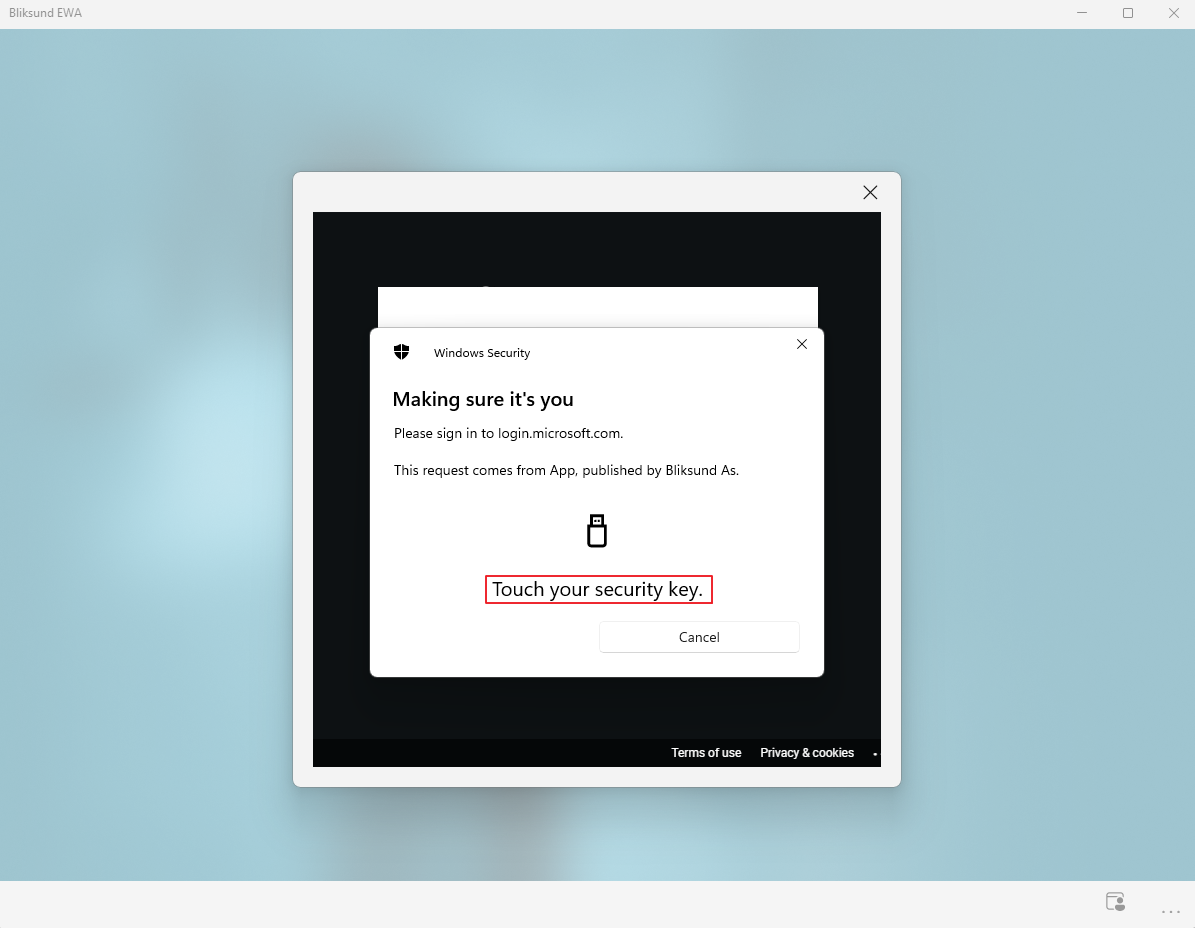
Click 'Continue'
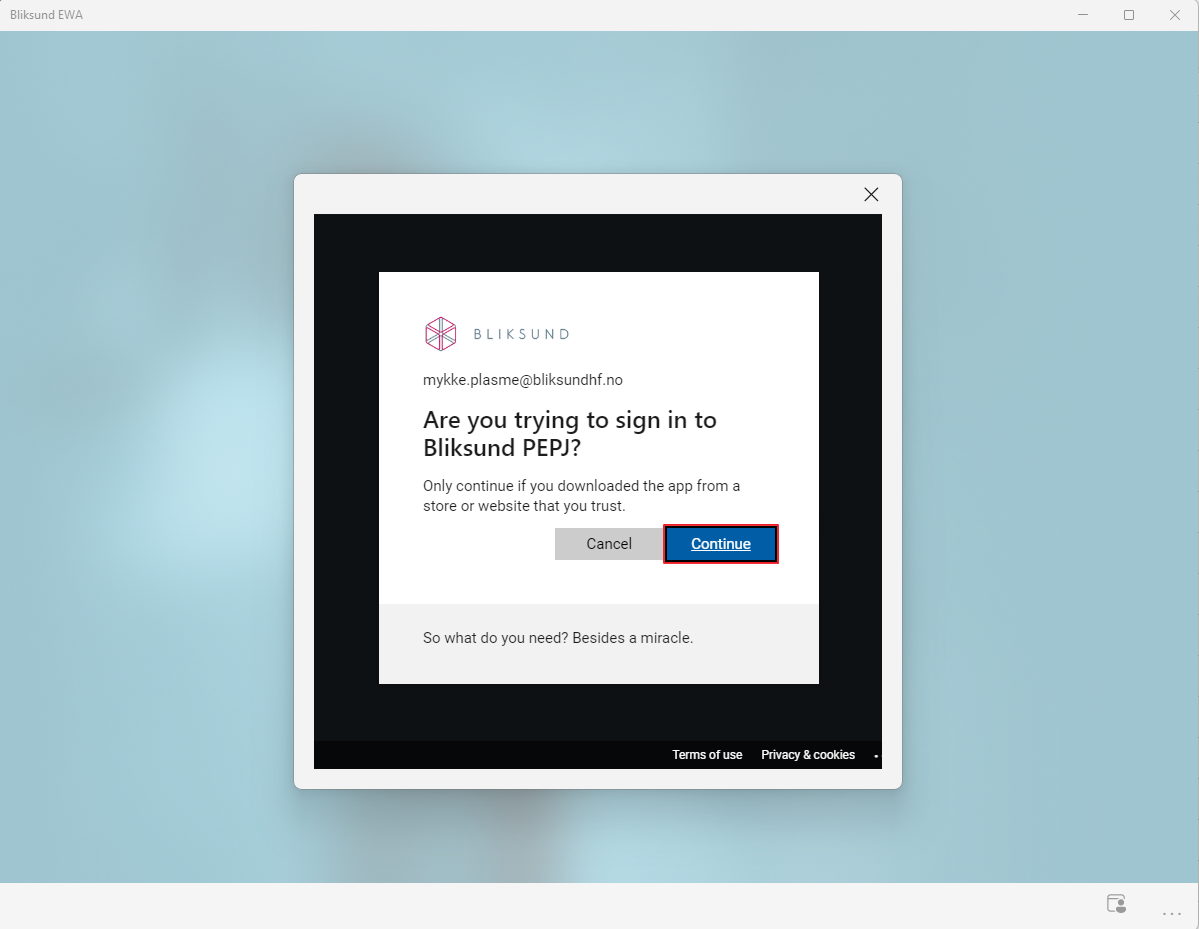
Create a pin to login
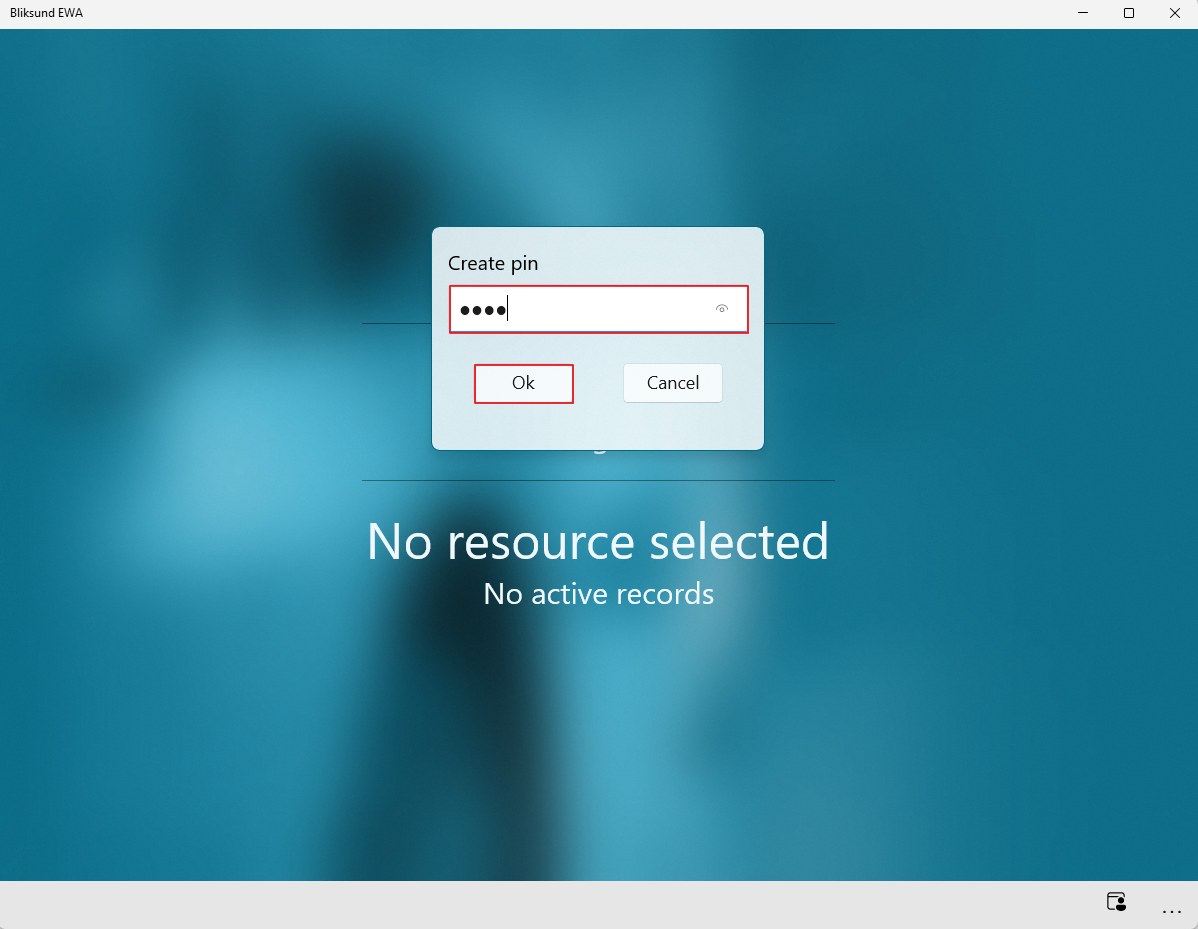
Click on enter pin icon in the application task bar and enter the pin again
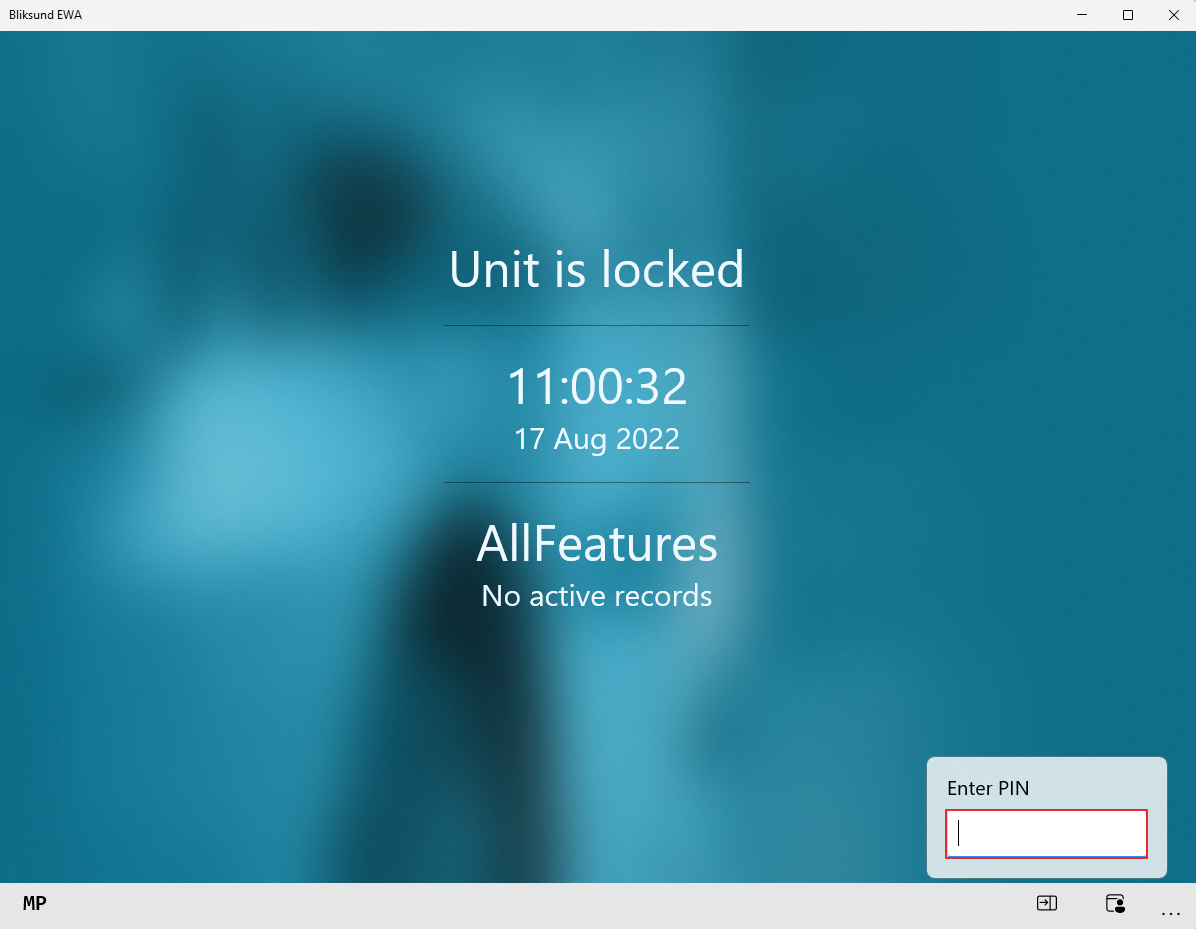
On successfully entering the pin the user will be navigated to the overview page
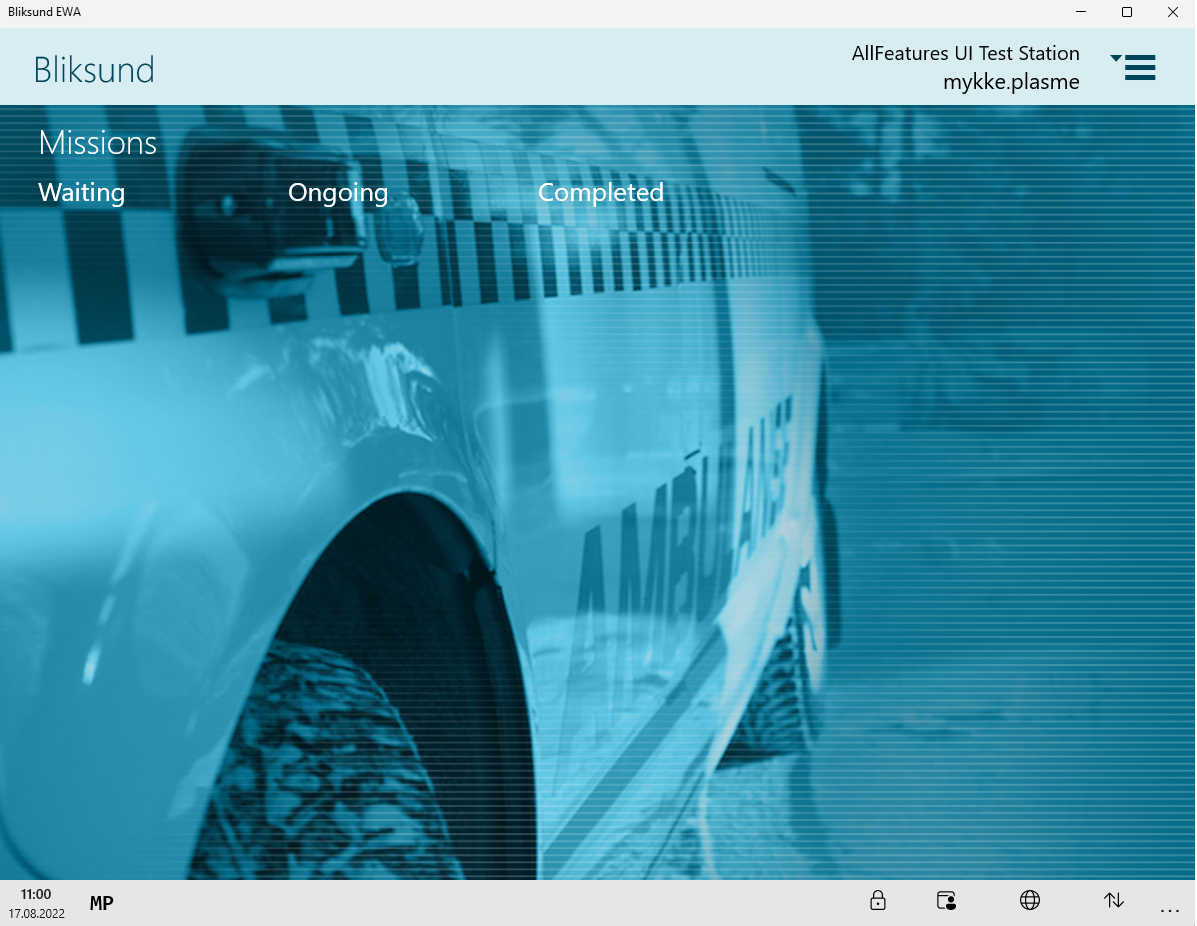
Screen shots of sign in flow before enabling FIDO2 key or any Windows Hello services
Click on the 'Login' button in the front page Select 'Sign-in options' available in the sign in pop up

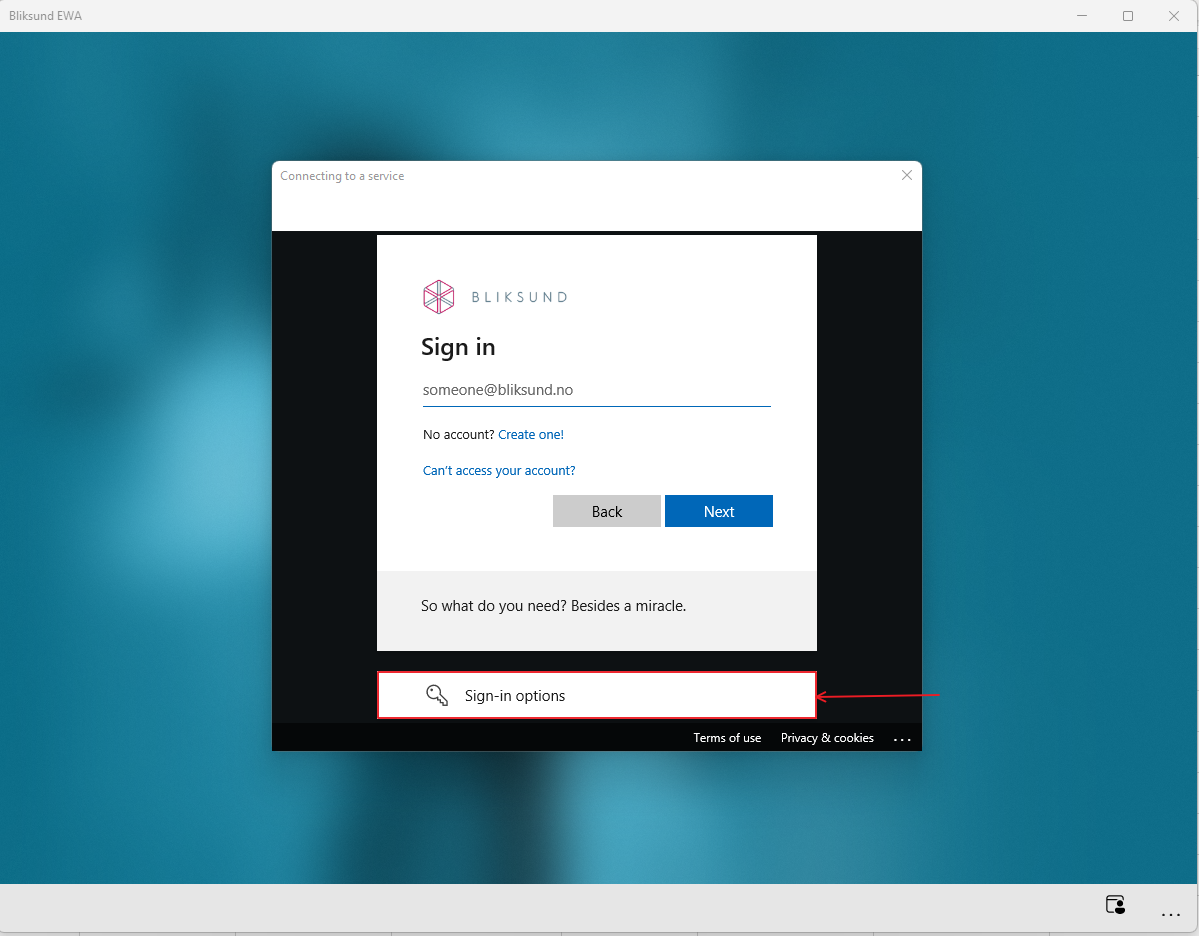
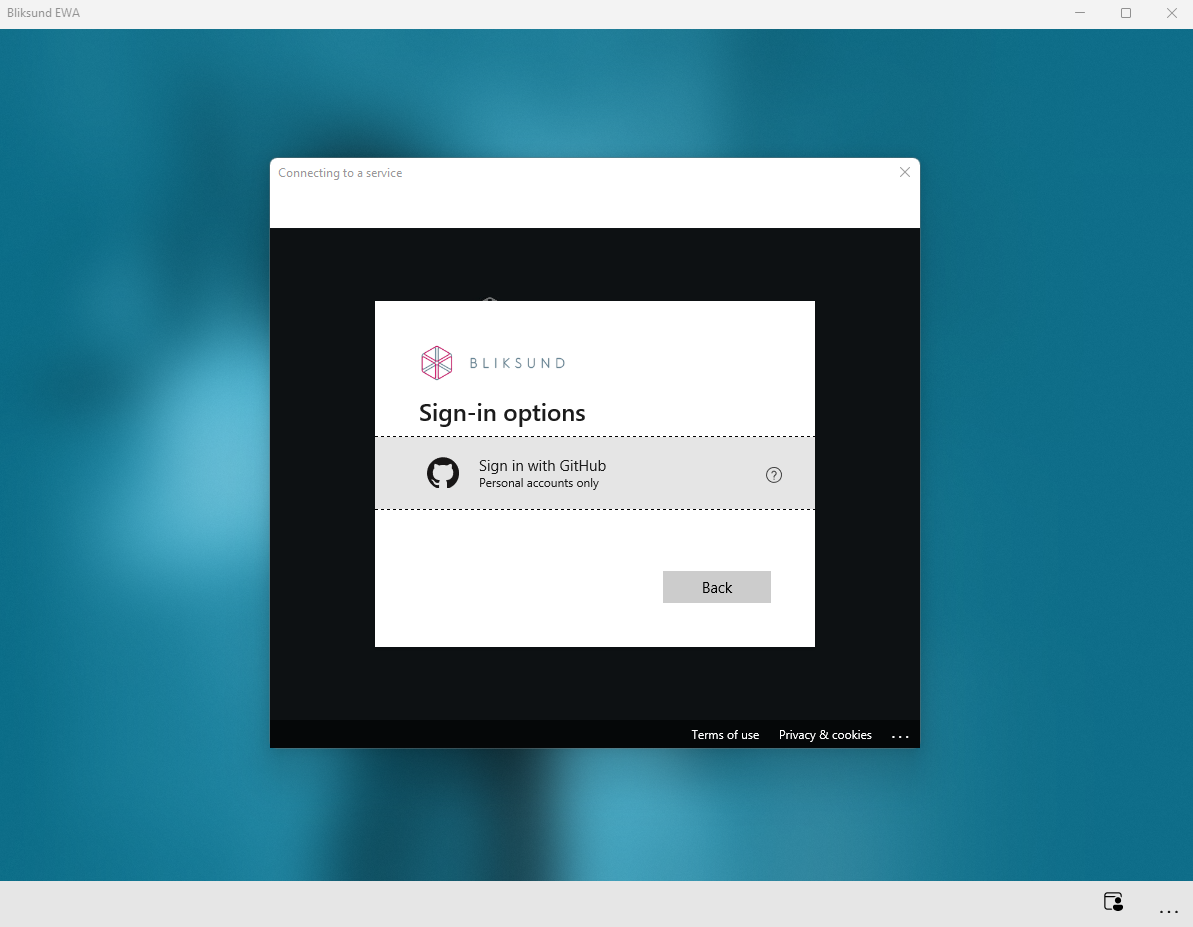
Error message due to invalid client secret provided in the settings.json
If the client secret used by EWA Client is incorrect the below error will be displayed. The system administrator could find the relevant logs in the start up log file and need to fix the client secret provided in the settings.json file.